The world of social media is supposed to be just that – social. It’s a place where people can freely speak their mind about a product, brand, or their favorite cat (we’re looking at you Grumpy cat). This can be amazingly wonderful for some advertisers, but then it can also be their worst enemy. This post will cover the negative effects of social on social (Twitter and Facebook) ads and how you can fight them.
Twitter
The most common type of spam on Twitter originate from fake accounts posting affiliate links or links to their products. These users are essentially riding the curtails of legitimate advertisers in order to get some visibility for free. How effective is this for them? We don’t know.
Another type of spam comes from upset users. Although we all try our best to provide the absolute best products available, there will always be someone that is unsatisfied for some reason. These users can be very vocal about their opinions on social channels, even attempting to hijack otherwise civil threads with hate comments.
Fortunately with Twitter, you’ll be able to see comments on any of your posts coming through your notifications. So if you’re watching your notifications, you’ll be able to quickly identify spam. The downside is that you can’t delete any of these comments, deserved or not. You can mark them as spam, but the chance of them being removed is very slim.
For Twitter, you really have two options.
- Leave the tweet alone and hope the spam doesn’t get noticed
- Delete the tweet and recreate it in the campaign
The second option is one of the worst options because, as many advertisers will know, Twitter rewards engagement. So if you have a tweet that has a lot of favorites and retweets, the tweet will tend to show more often. Although, Twitter does reward freshness, so it is overall a balancing act and a judgement call.
Facebook
If you’re using Facebook’s « Boost Post » option, your ads are your posts on your page and you can easily filter through the posts with comments. However, if you’re using dark posts, then this is a much more involved process.
Similar to Twitter, the most comment type of spam is affiliate links, product links, and even profile or page links. On Facebook, these can be deleted and abusive users easily banned.
The next type of spam essentially consists of generally nonsensical, but positive comments. Mostly these are emojis and smiley faces. There are rumors that some fake accounts are created for specific purposes and these users click / comment in order to appear active. While we can’t verify this information, we aren’t going to usually delete the positive messages.
Currently, Facebook doesn’t notify page administrators of comments on ads. However, they do notify for likes, which seems slightly backwards. However, here are 3 methods of finding your comments on newsfeed and mobile ads.
1. Manually Go Through Each Campaign I generally separate ad sets by display type. This makes it easier to go through all ads in these ads set in the campaign manager. The process is listed below:
- Click ad name so a view of the ad will drop down
- Look at view of ad to see if there are any comments
- If there are comments, click « Ad Preview »
- If this has a newsfeed element, you can click « View in Newsfeed »
- This will open the demo in your newsfeed and you can click comments
- Remove spam as needed
2. Manually Save Links To Add in Spreadsheets This is a tedious process, especially for those that create a lot of ads. To start, you’ll need to complete the steps in number 1 above. Then follow these:
- In the demo view, hit the arrow on the top right of the post
- Click save post
- Go to your saved posts (you can get there by clicking this link)
- Click the post
- Copy URL and put in spreadsheet
- Delete saved post
The reason you have to delete the saved post is because you can only save one post per page. 3. Power Editor To The Rescue This is the most efficient method I have discovered thus far. If you haven’t used the power editor before, don’t worry; it’s really pretty easy for mass edits. This helps grab all the posts you need (and the post IDs), and start viewing the posts. Here’s the process you’ll need.
- Visit power editor (click here)
- Download your ad account
- Click the active section on the left for campaigns to grab just the active campaigns
- Select all campaigns (if you filtered ad sets by display then you can select all those ad sets)
- Click the export import button on the top. (Button has two arrows)
- Choose Export Selected or Export All
- Open the downloaded document
- Play with the data until you have the « Ad ID » of your newsfeed and mobile ads
- Ad ID looks similar to a:602000000000
- Move these to a different document / spreadsheet / tab
- Do a replace with CTRL + F to replace a: with https://www.facebook.com/?feed_demo_ad=
Your results will look like a string of lines similar to https://www.facebook.com/?feed_demo_ad=602000000000
If you notice in the spreadsheet, there’s a « Preview Link » column. I have not yet been able to successfully see the newsfeed links by using this. That’s why I suggest appending the Ad IDs to the URL above.
This process makes it easier to run through the list in a few minutes to go through the comments. If you wish to have multiple people, you’ll need to have them listed at least as an Analyzer on the Facebook account so that they can see the demo links.
Conclusion
Remember, not all of the comments and tweets on your ads are spam. Do keep an eye out for general support requests and other beneficial interactions as well.
It is always important to be responsive and helpful via your social channels.
Update 6/16/15
Recently, Facebook made a change to make this a little easier. Maybe they saw this post? We’d like to think so. Facebook has done a better job of adding the notifications for comments on all posts. However, if you’re running a lot of ads, you’ll probably miss some of the notifications. So you can use the steps below to find the posts to modify their links. To see comments on your ads, it’s still a manual process. You you (or the person going through the ads) will need to have access to the advertising account. To see the comments, you have a couple of options to find them: Campaign Manager or in Power Editor. The steps for both are listed below: Campaign Management Dashboard From there, click the campaign, then the ad set, and you will be at the ad level. Click the specific ads that you want and you’ll see a small preview of the ad. On the right, you’ll see the following (check the screenshot 1 below). Click « View Post Permalink With Comments » (screenshot 2). Screenshot 1  Screenshot 2
Screenshot 2  Power Editor There are two ways to find these in Power Editor. Both of which require you to be within the Ads tab. The first option is within the table for the ads. Just scroll all the way to the right and you’ll see the « Preview Link » column (screenshot 3). The second option is to select the ad. Right below the ad preview, you’ll see the options in screenshot 4 below. Screenshot 3
Power Editor There are two ways to find these in Power Editor. Both of which require you to be within the Ads tab. The first option is within the table for the ads. Just scroll all the way to the right and you’ll see the « Preview Link » column (screenshot 3). The second option is to select the ad. Right below the ad preview, you’ll see the options in screenshot 4 below. Screenshot 3  Screenshot 4
Screenshot 4  This will take you to the ad where you can reply to the comments or delete them. If you have your own suggestions about fighting spam on your social ads, let us know the comments below!
This will take you to the ad where you can reply to the comments or delete them. If you have your own suggestions about fighting spam on your social ads, let us know the comments below!

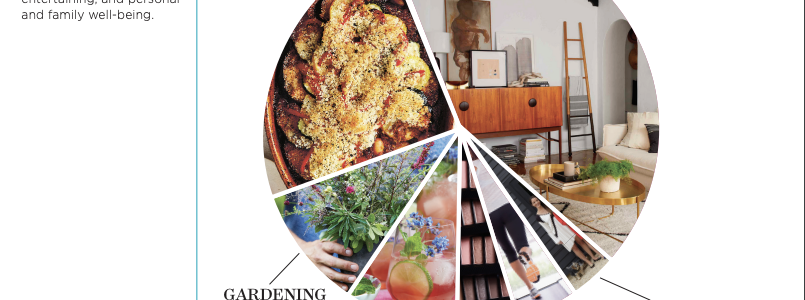


 Screenshot 2
Screenshot 2  Power Editor There are two ways to find these in Power Editor. Both of which require you to be within the Ads tab. The first option is within the table for the ads. Just scroll all the way to the right and you’ll see the « Preview Link » column (screenshot 3). The second option is to select the ad. Right below the ad preview, you’ll see the options in screenshot 4 below. Screenshot 3
Power Editor There are two ways to find these in Power Editor. Both of which require you to be within the Ads tab. The first option is within the table for the ads. Just scroll all the way to the right and you’ll see the « Preview Link » column (screenshot 3). The second option is to select the ad. Right below the ad preview, you’ll see the options in screenshot 4 below. Screenshot 3  Screenshot 4
Screenshot 4  This will take you to the ad where you can reply to the comments or delete them. If you have your own suggestions about fighting spam on your social ads, let us know the comments below!
This will take you to the ad where you can reply to the comments or delete them. If you have your own suggestions about fighting spam on your social ads, let us know the comments below!






